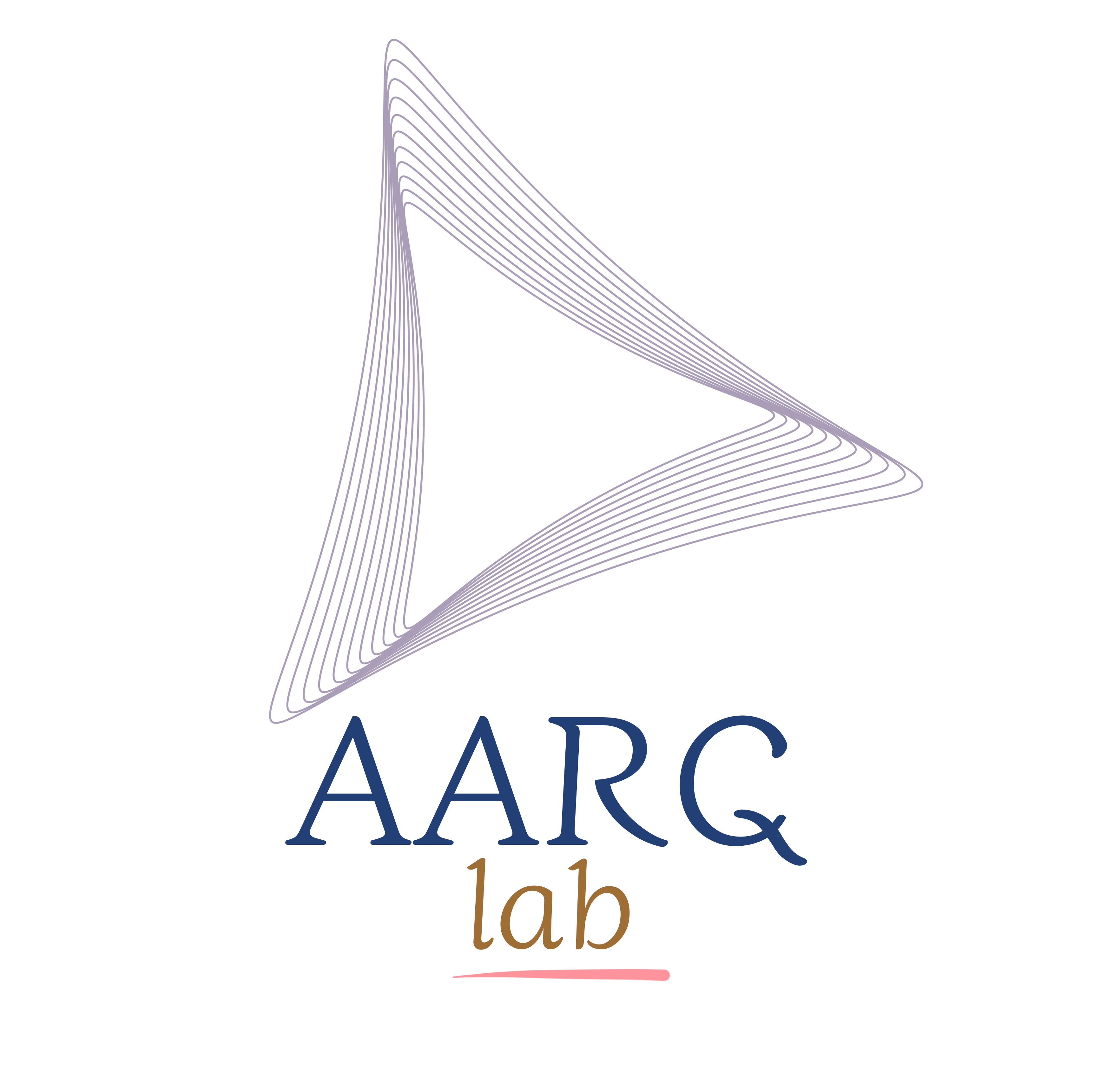Installing VMWare Player on Ubuntu 22.04 LTS
In 2024, VMware made some significant changes to its product lineup. VMware Workstation Player and VMware Fusion Player were discontinued. However, if you are still looking to download VMWare Player, there is still a way to do that.
In this tutorial, I will walk you through how to download VMWare Player. This tutorial is based on software packages available to download from https://softwareupdate.vmware.com/cds/vmw-desktop/player/ at the time of writing. I have saved a version of VMWare Player 17.5.1 on https://github.com/rahulbhadani/medium.com/releases/tag/VMWarePlayer17.5.1 in case Broadcomm decided to purge the webpage.
Once you download, VMWare Player 17.5.1 zip file, extract it and run the following inside the extracted folder:
sudo bash VMware-Player-17.5.1-23298084.x86_64.bundle
It will install the player, however, you might encounter an error:
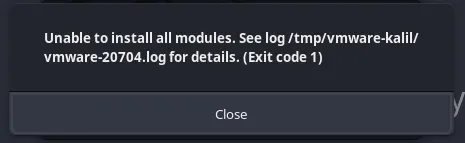
In order to rectify this error, follow the guideline below:
git clone https://github.com/mkubecek/vmware-host-modules
cd vmware-host-modules
git switch workstation-17.5.1
make
sudo make install
This was taken from https://community.broadcom.com/vmware-cloud-foundation/discussion/ubuntu-22044-lts-module-compile-fails. The above github repository for the branch 17.5.1 also been stored in https://github.com/rahulbhadani/medium.com/releases/tag/VMWarePlayer17.5.1.
This will install some necessary packages required to fix the error shown previously.
Next, you will be able to virtualize your favorite OS, in this case, say another Ubuntu 20.04
However, after sucessful virtualization, when you try to boot your virtual Ubuntu, you may encounter the following error:
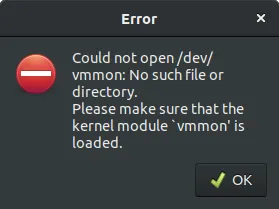
To solve this problem follow the steps below:
In the command line,
Step 1:
type:
vmware-modconfig --console --install-all
In 6.9 kernel, the above method might give an error
./arch/x86/include/asm/timex.h:12:24: error: implicit declaration of function ‘random_get_entropy_fallback’; did you mean ‘random_get_entropy’? [-Werror=implicit-function-declaration]
12 | return random\_get\_entropy\_fallback\();
| ^~~~~~~~~~~~~~~~~~~~~~~~~~~
| random\_get\_entropy
To resolve that, I performed the following step:
a.
cd vmware-host-modules
b.
sudo cp -v vmmon.tar vmnet.tar /usr/lib/vmware/modules/source/
c. Then do the following
sudo vmware-modconfig --console --install-all
The solution was proposed in https://www.linkedin.com/pulse/resolving-vmware-kernel-module-issues-ubuntu-2404-lts-vishal-ravi-xsfpc
Step 2:
then
openssl req -new -x509 -newkey rsa:2048 -keyout MOK.priv -outform DER -out MOK.der -nodes -days 36500 -subj "/CN=VMware/"
sudo mokutil --import MOK.der
It may ask you to enter a password. Enter and do not forget that password.
Then, reboot your machine.
Upon rebooting, it might ask for the password that you had entered above. Provide that password.
After successful reboot and login, open your terminal and enter the following commands:
sudo /usr/src/linux-headers-`uname -r`/scripts/sign-file sha256 ./MOK.priv ./MOK.der $(modinfo -n vmmon)
sudo /usr/src/linux-headers-uname -r/scripts/sign-file sha256 ./MOK.priv ./MOK.der $(modinfo -n vmnet)
sudo modprobe -v vmmon
sudo modprobe -v vmnet
sudo vmware-networks –start </code>
Once it is down, now you can open your VMWare Player and boot your Virtual OS.
Enjoy!